In order to use Blender 3d models in Vanda Engine they must be in Collada format. Blender comes with a Collada exporter built in. It can be found under: File > Export > Collada (Default) (.dae) The export dialogue will open with these settings on the left. Most of these can be left at their defaults. To restore the settings to their defaults click the Operator Presets drop down and select Restore Defaults. To create a new preset, select the settings you wish to save and then click the plus sign next to Operator Presets. The remaining settings are divided into four categories.
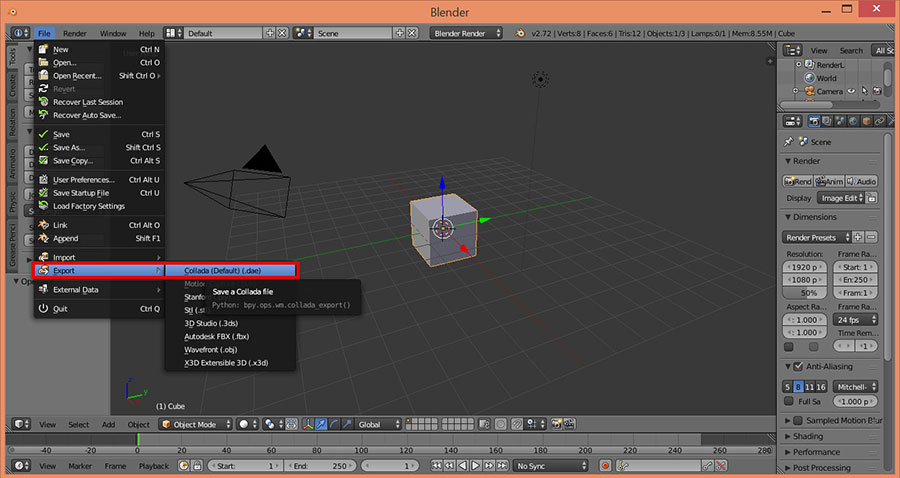
Export Data Options
Apply Modifiers
Applies any modifiers on the exported objects while leaving the objects in your scene unaffected. This is convenient for modifiers that need to be applied in order for your object to be exported, but which you may want to leave unapplied while working on the model.
Selection Only
Exports only objects you have selected in the scene view. This is useful when you only want one object from a complex scene as well as when you want objects from multiple scenes, but only want one lighting setup.
Include Children
Children of the selected objects will be exported.
Include Armatures
Armatures connected to the selected objects will be exported. This must be selected if your object has an armature you want to use for skeletal animations.
Include Shape Keys
Shape keys of the selected objects will be exported. These are converted to morph controllers in the resulting .dae file.
Texture Options
Only Active UV Layer
Normally if an object has multiple UV maps then only the currently active one is exported, however, Vanda Engine ignores this setting and imports all UV maps. Vanda Engine uses the first UV map for Diffuse, Normal, and Gloss Maps. The second UV map is used as a Dirt Map. The remaining maps are imported but are not used by default.
Include UV Textures
Exports the object with the UV textures assigned to its surfaces.
Include Material Textures
Exports the objects with the material textures that are assigned to the object.
Copy
Places a copy of any image textures used on your objects with your exported file. The copies are referenced by the file instead of the originals. If the original is moved or deleted the copies are left unchanged. This can be left checked. [alert color=”blue”] In order to export your models with textures you must select either Include UV Textures or Include Material Textures. [/alert] Material and UV textures are two different ways of assigning textures to surfaces. UV textures are the image textures currently displayed in the UV Image Editor. Material Textures are the ones assigned in the Material tab of the Properties menu. The difference matters for certain features in Blender, such as texture painting. Both methods export correctly and appear into Vanda Engine, but they are not the same thing inside Blender. Cycles Shader Nodes will not be exported.
Armature Options
Deform Bones Only
Removes non-deforming bones form the exported objects, such as control bones.
Export for OpenSim
Changes the way bone orientations are calculated to make the exported armature appropriate for use in OpenSim and Second Life. This should be left unchecked.
Collada Options
Triangulate
Triangulates the exported mesh while leaving the mesh in the scene unaffected. Vanda Engine triangulates all meshes upon importing, so this option will not affect how the meshes appear and can be left unchecked.
Use Object Instances
If there are any linked duplicates in a scene, this causes Blender to export them as unlinked copies.
Transformation Type
Changes the way Blender specifies the exported objects’ transformations. This will not affect the way objects appear in Vanda Engine.
Sort by Object Name
Object and geometry nodes are exported in alphabetical order.
Recommended Options While Exporting to Vanda Engine
The following image depicts the recommended Collada options while exporting from Blender to Vanda Engine:

Vanda Engine supports the following features and information when importing models:
- static and dynamic cameras
- skeletal animations
- Skins
- Skeletons
- Multiple Animations Per Skeleton
- transformations
- Translation
- Rotation
- Scaling
- Static and dynamic lights
- Point
- Directional
- Spot
- animation
- translation
- rotation
- materials
- Lambert
- Phong
- Blinn
- tangent and binormal vectors
- vertex positions
- normal vectors
- multi UV Sets
The Author
Patrick Manhatton (macklehatton@gmail.com)
Patrick is an independent game designer interested in absolutely every aspect of making games. He does a little of everything involved in game development and a lot of conceptual design and 3d modelling. He is currently studying computer science and psychology and hopes work in research using games.
(c) copyright Zehne Ziba Co., Ltd. For more information, please refer to copyright notice.
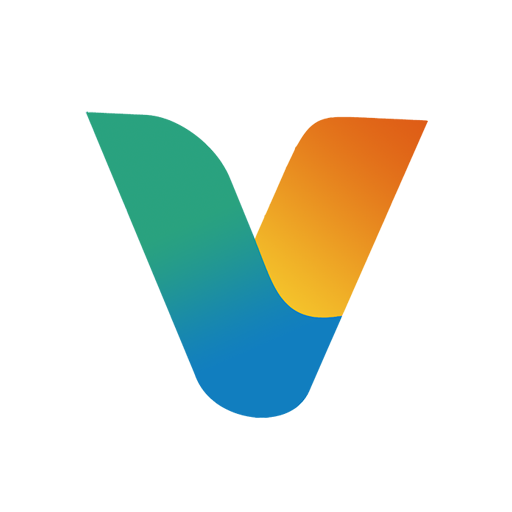 Vanda Engine
Vanda Engine