How to Export
- Select File | Export | 3D Model. The Export Model dialog box is displayed.
- Enter a file name for the exported file in the ‘File name’.
- Select the DAE export type from the ‘Export type’.
- Click on the Options button. The DAE Export Options dialog box is displayed.
- Adjust the options and click OK button (see the following sections).
- Click the Export button.
COLLADA Options
For more information about COLLADA options, please refer to the following link:
Recommended options when exporting to Vanda Engine
| COLLADA Option | Check? | Comments |
| Export Two-Sided Faces | No | This option is not recommended for real time scenes |
| Export Edges | No | |
| Triangulate all Faces | Yes | |
| Export Only Selection Set | Optional | This option is used to export the currently selected geometry in the drawing area. The entire SketchUp model is exported when there is no selection in the drawing area or when this checkbox is not selected. |
| Export Hidden Geometry | Optional | This option is used to export hidden geometry within the SketchUp model. |
| Preserve Component Hierarchies | Leave at its Default | It will not affect how the meshes appear in Vanda Engine and can be left unchecked. |
| Export Texture Maps | Yes | |
| Preserve Credits | Leave at its Default | It will not affect how the meshes appear in Vanda Engine and can be left unchecked. |
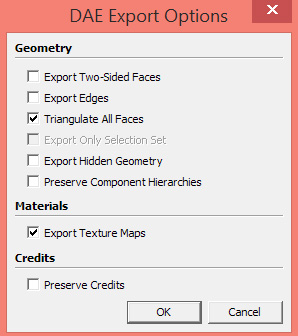
Recommended options when exporting from Sketchup to Vanda
A quick note about texture types
Vanda Engine 1 accepts DDS textures. But the texture of this scene is in TGA format and has an alpha channel which isn’t practical for this mesh. First of all, make sure that you have downloaded and installed NVIDIA Texture Tools for Adobe Photoshop from here. This will install NVIDIA DDS plug-in. The NVIDIA DDS plug-in supports the DXTC texture compression format and allows you to open and save .dds files in RGB and RGBA formats. Now open boat_fishing.tga in Photoshop and in Channels tab, drag the alpha channel to Delete Current Channel button. Select File | Save As. Then choose D3D/DDS type, and click Save. Since we don’t need the alpha channel, we save it as DXT1. When you save the file as DXT1, Vanda Engine 1 assumes that your dds texture has no alpha channel. In new dialog that appears, select DXT1 RGB 4 bpp | no alpha and click Save button.
Demo
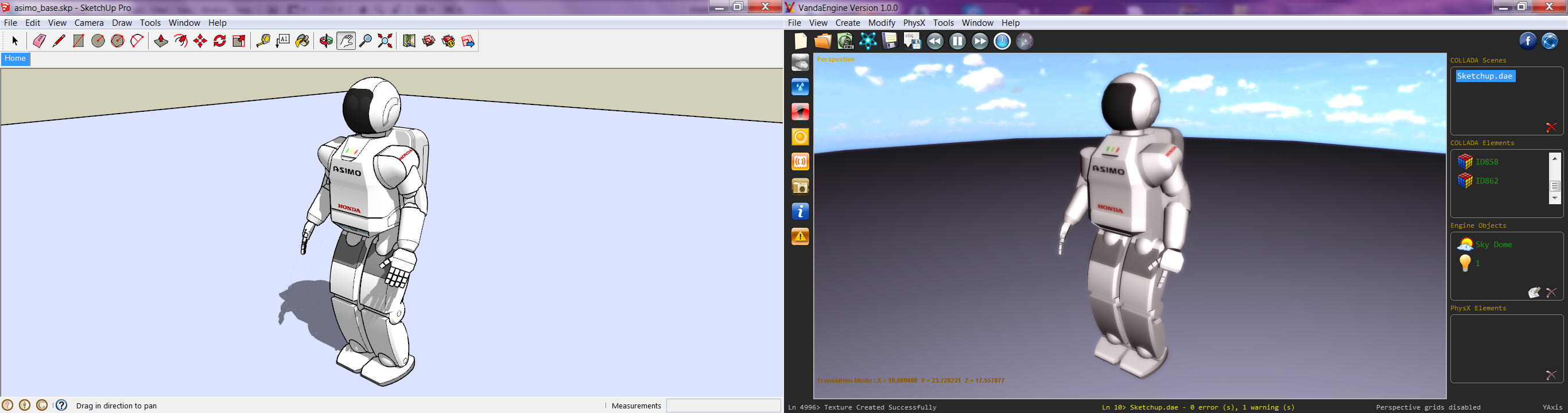
Need a model to export the assets from Sketchup to COLLADA format? Then download Asimo robot from the model bank and get your hands dirty.
(c) copyright Zehne Ziba Co., Ltd. For more information, please refer to copyright notice.
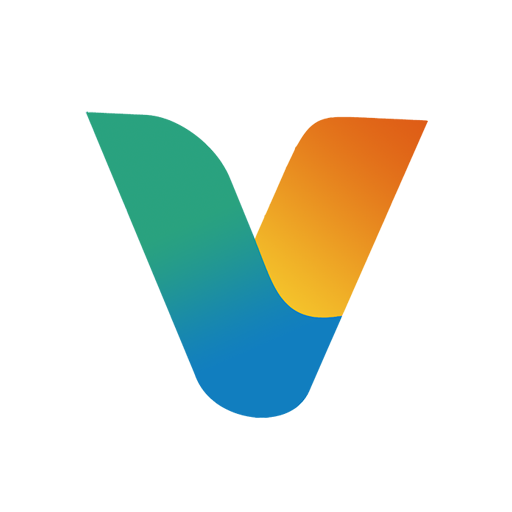 Vanda Engine
Vanda Engine